If you are an independent consultant or a customer who doesn’t have D365FO environment or a beginner with D365FO you need development VM. The easiest way to do this is to create one in Azure.
Before you start:
You need an Office365 account. If you don’t have one, take a look at my previous post, How to create Office365 Account – ARBISTECH
You need LCS account. If you don’t have one, take look at my previous post, How to create LCS account for Dynamics 365 project – ARBISTECH
You need an Azure subscription. If you don’t have one, take look at my previous post How to create Azure Free Trial Subscription – ARBISTECH
We’ll use same Office365 account for all sites. Better to use separate browser and save credentials.
Go to your LCS account and create a Finance and Operations type project.
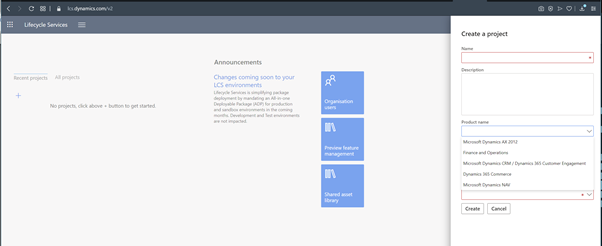
If you don’t see Finance and Operations in the menu, that means your account has already been linked to a customer account. You need to start over.
If you create a trial environment with your account before creating a LCS project, you won’t be able to see Finance and Operations in the menu as well. You need to start over.
Click on the project and get in the details.
Check your account type in the Project settings. If your account type is “Prospect” then you need to change it to “Customer”. To do this simply create a trial Dynamics 365 F&O environment.
You can check this post to create a Dynamics 365 F&O trial :
How to create Dynamics 365 F&O trial – ARBISTECH
Go back to LCS and refresh the project setting page. Click on the Authorize link.
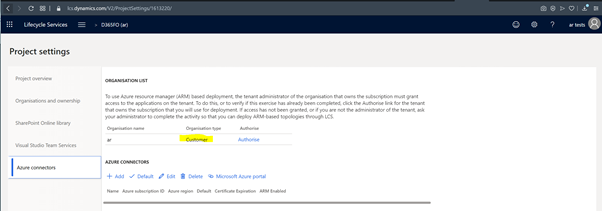
Then click on the Authorize link
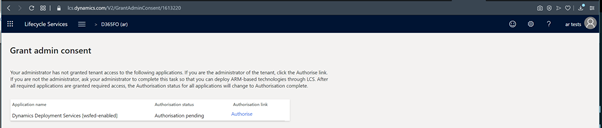
Click accept
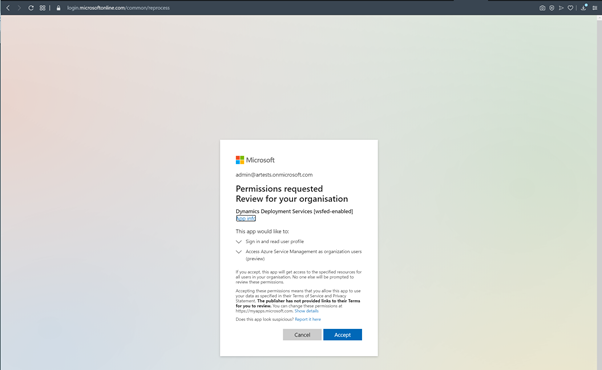
The authorization has done.

Now go back to the project page. Click “Add” link to connect your azure subscription to LCS.
At this point, we’ll use free trial subscription £150 credit. Give a name for the connection, copy and paste Azure subscription Id , Select “Configure to use Azure Resource Manager (ARM)” option. Click next
You should see the Dynamics deployment account in the list now. If you don’t, check the access control at Azure subscription.
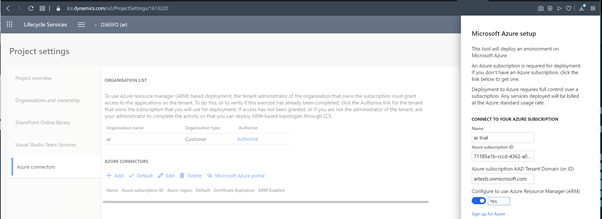
Click next
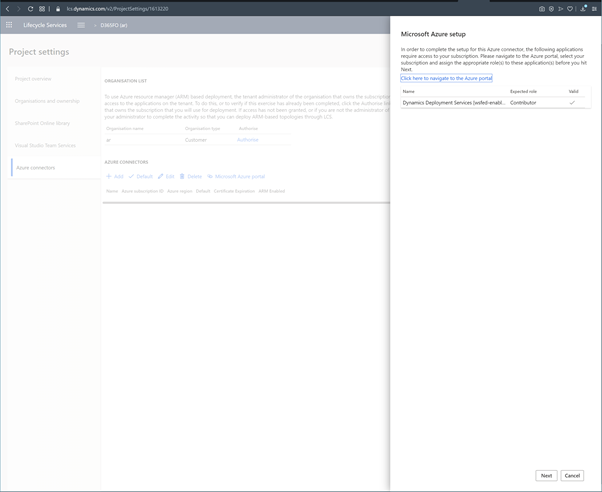
Click next
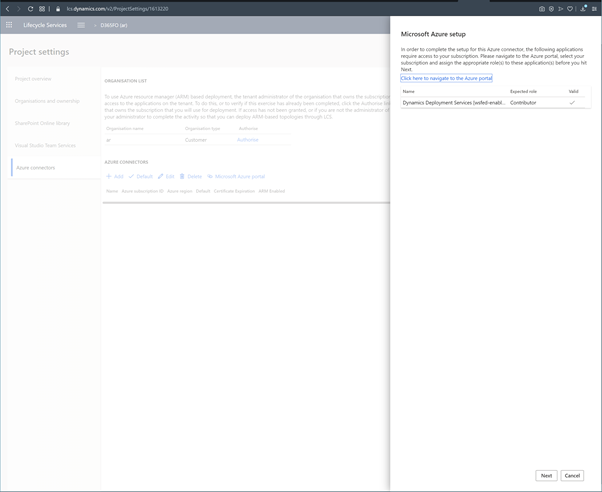
Click next
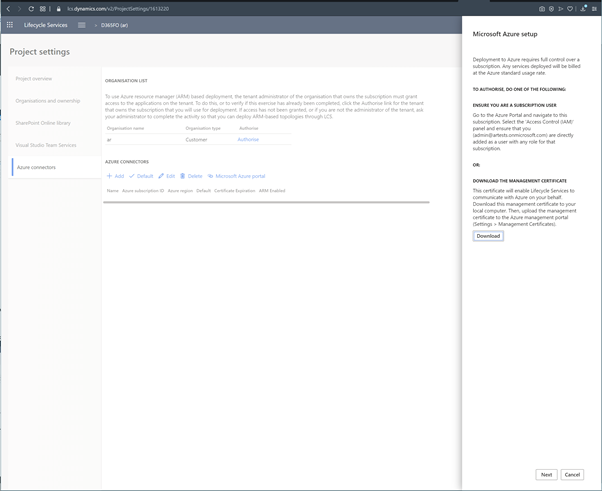
Select the Azure region. EAST US2 is more cheaper and has newer servers. For dev test purposes better to choose. Then click connect.
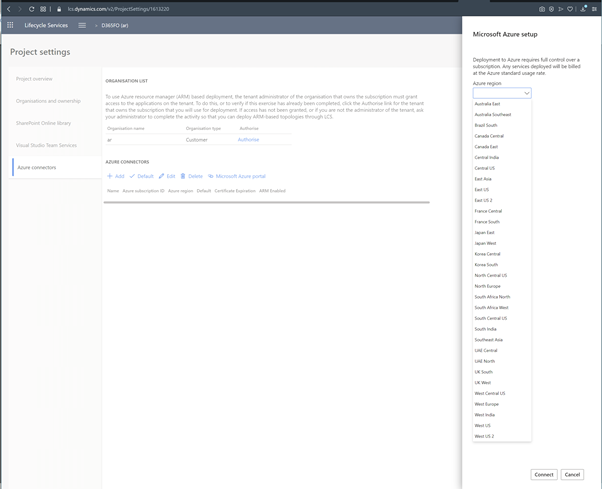
Now you are all done to create a VM .
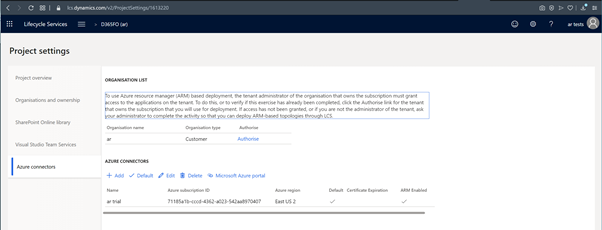
Click on the hamburger menu icon next to Lifecycle services, then click on the Cloud-hosted environment’s link.
Click + . If you don’t see + , try logout , login again. Select the platform and version
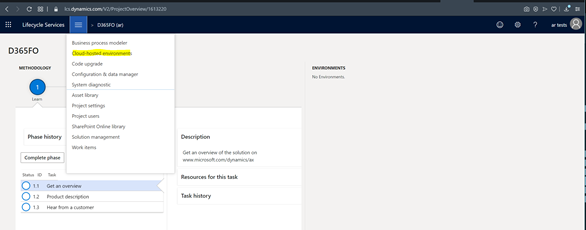
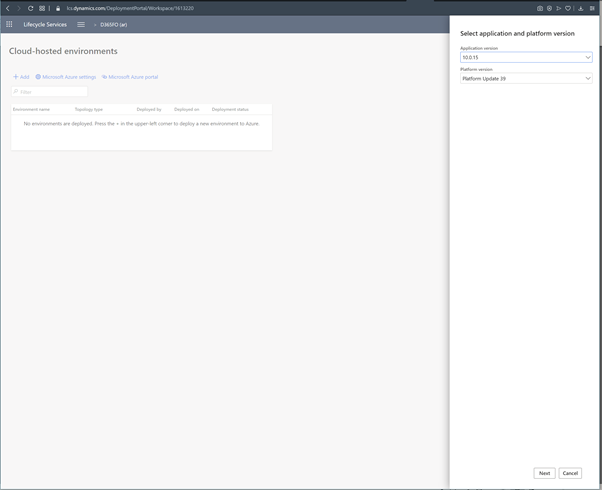
Select DevTest
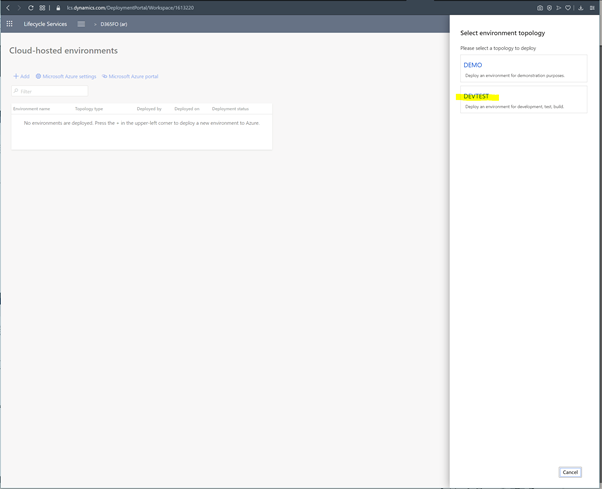
Select version of D365FO
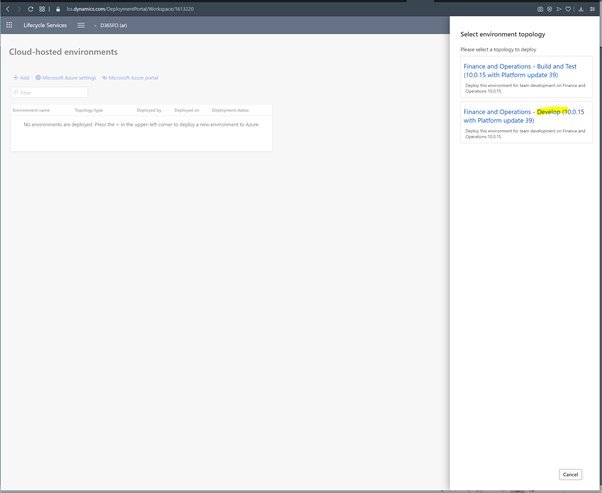
Now time to select VM size. Here is the tricky part.
If you just want to test D365FO you don’t need disk space which is most expensive part of VM. Instead of disk space, you can use more powerful CPU’s and SSD disk which has more IOPS. This will make an incredible difference.
Before starting, good to look at VM types at Azure Price Calculator
https://azure.microsoft.com/en-us/pricing/calculator/
Select Virtual Machines and build your configuration
I’ll mention how to change size of the VM later but good to know that you can not switch between any two VM families.
I think Min config you should chose is DS12 series.
If you will just do testing and wont use disk space 3x 128GB SSD disks are enough.
Here is another magic trick:
If you are testing create Azure DevTEST subscription. By this way, you’ll get a lot of free resources and wont pay for licenses. Prices will dramatically fall down. Just take your time and try.
Also if you set up automatic shut down and use VM at day time it will reduce your total cost 1/3. Honestly , if you have slow VM , then you don’t want to shutdown , because it takes 15min for D365FO to start all services. But if you use V3 series with SSD disks , it takes only 4 minutes from deallocated status to D365FO page load.
Of course, you can not do this for production test environments. Most probably you;ll have 24hours jobs, integrations that you can not stop.
I’ve seen developers using B series. That’s kind of torture to restart services, build projects. Yes it is cheap but don’t do that.
You can look into the differences of VM series from the link below.
https://azure.microsoft.com/en-gb/pricing/details/virtual-machines/series/
Because EastUS2 founded lately they give Platinum Processors instead of E5 series for V3 series VMS. You can try. You can not find similar servers in West Europe . They are olddd and not available.
Don’t forget that, When selecting VM , you should select ones which has temporary storage.
When creating VM in LCS, you don’t have all options. Don’t worry. You can change it later in Azure.
Unfortunately, with free trial Azure subscription, it doesn’t allow more than 4CPUs. If you select , for example D8 V3, you’ll get error in the end and have to come back to change.
But if you use your own subscription , even if it is VS subscription or devtest sub or prod sub, I strongly recommend V4 series.
For dev vm’s you can put all Sql disks together for more flexibility.
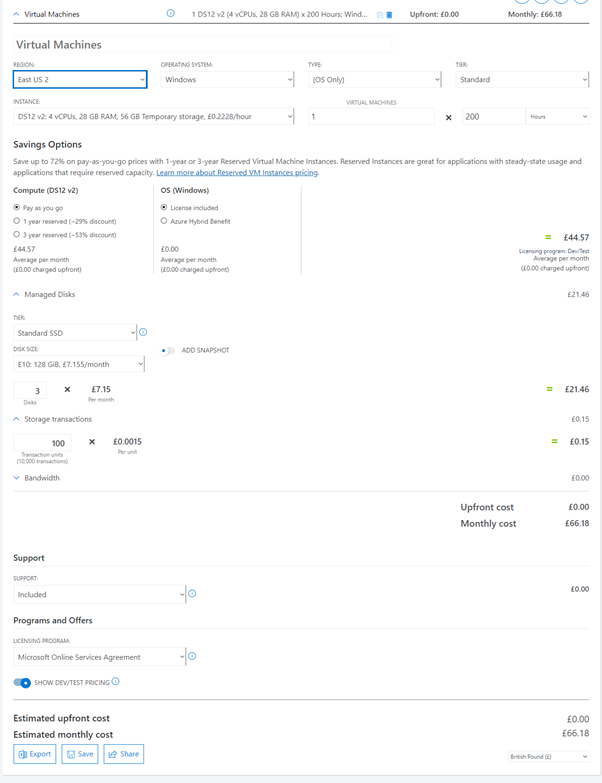
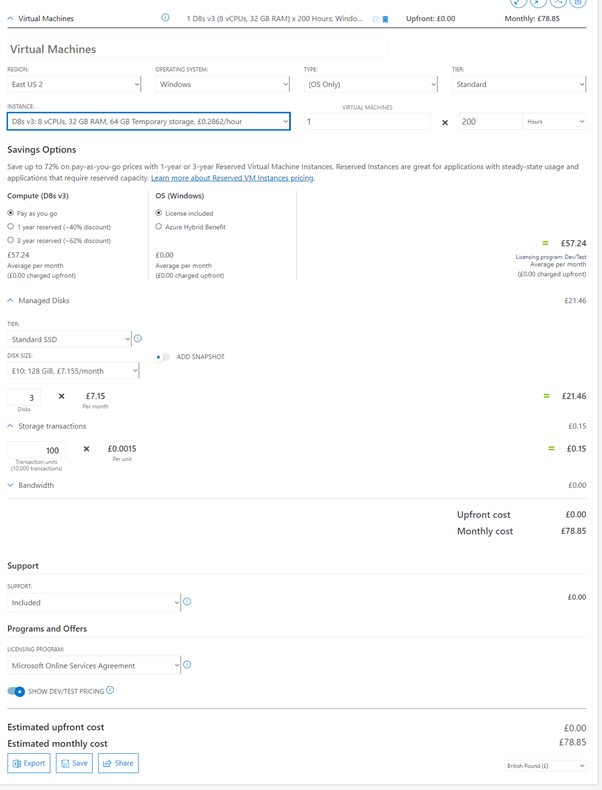
Now select VM in LCS

Click Advanced settings > Disk space settings
Change options to 2 x 128 GB disk. You’ll have another 128GB disk for OS.
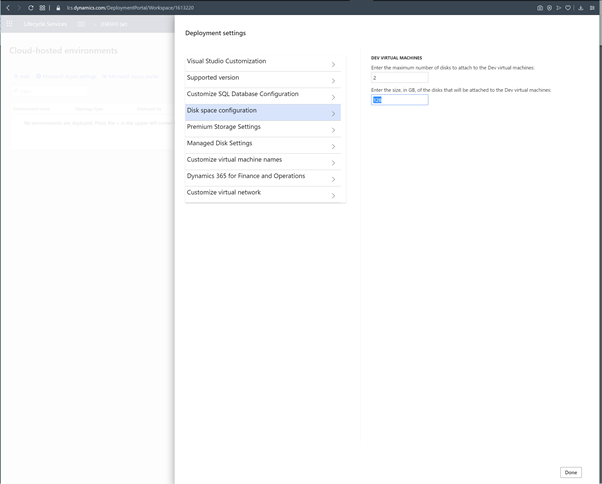
Change the VM Name Click done to return previous screen
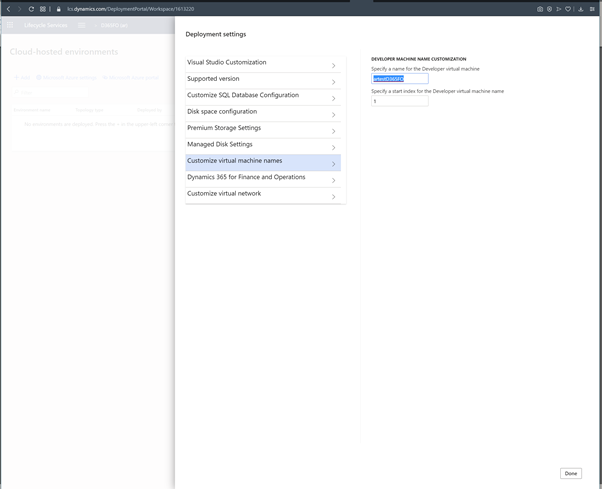
Then click next and confirm pricing approval. You’ll have £150. Enough for testing , isn’t it.
Then click deploy
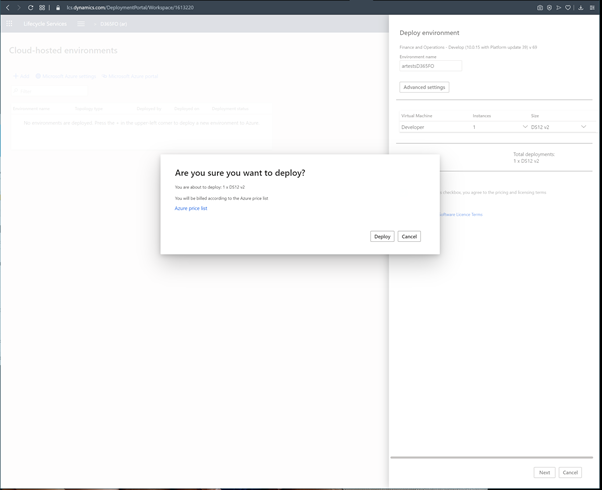
Now you need to wait until it is deployed.
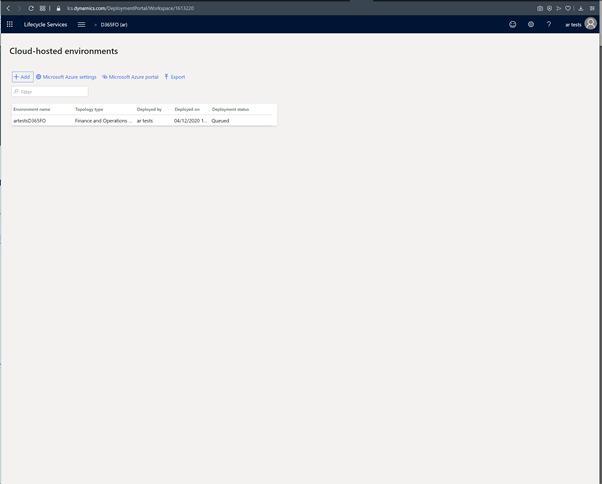
After deployment you can get login details. Your D365FO VM is ready.
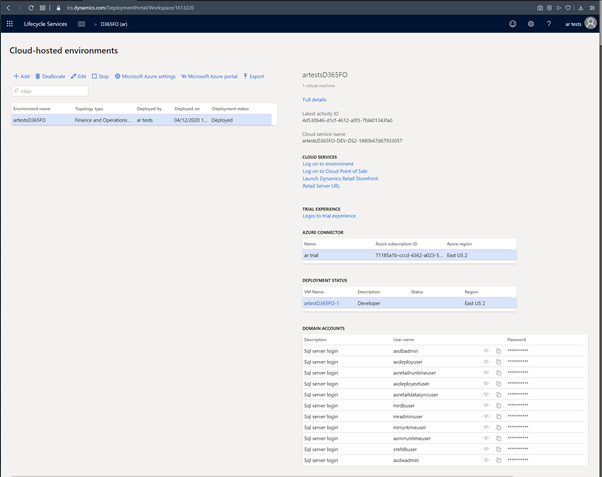
By clicking the full details link you can get login details. You can get RDP file by clicking VMName link
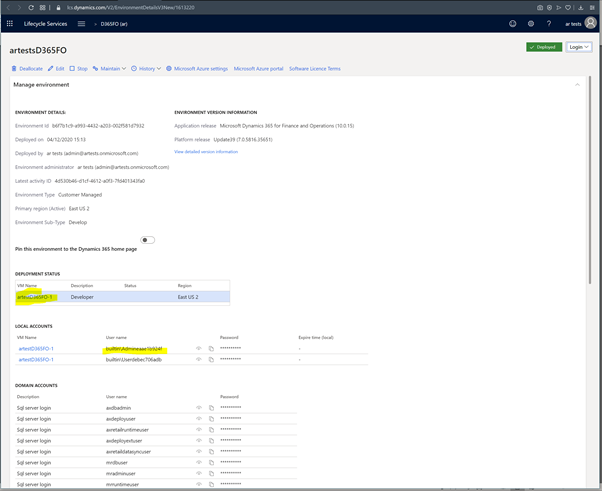
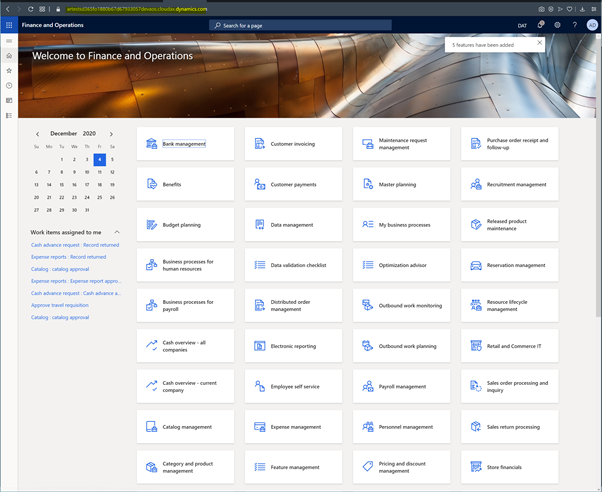
Now time to upgrade VM. Then go to azure portal and select All resources link. You will see all components created for VM.
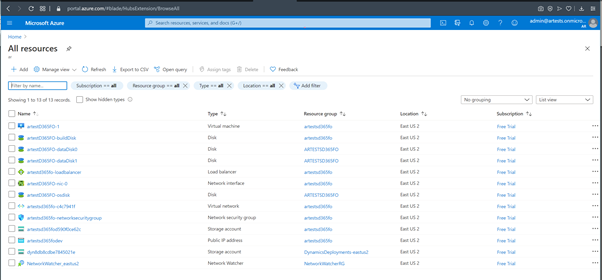
Click on VM to view details and stop. This will shutdown the VM and deallocate the resources.
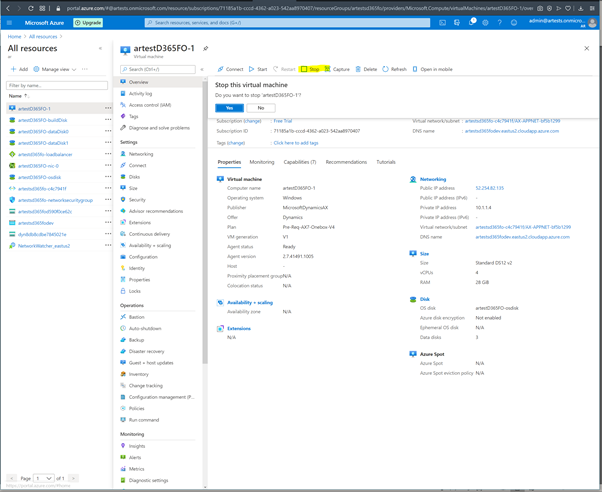
For devtest / prod subscriptions you can change size (CPU /RAM etc) from the size menu.
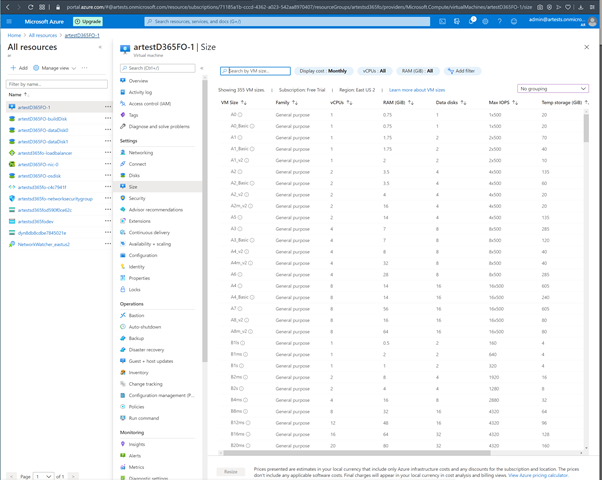
From the menu select the disc and go to size menu. Then select SSD and click resize.
Do this for other 2 data disks.
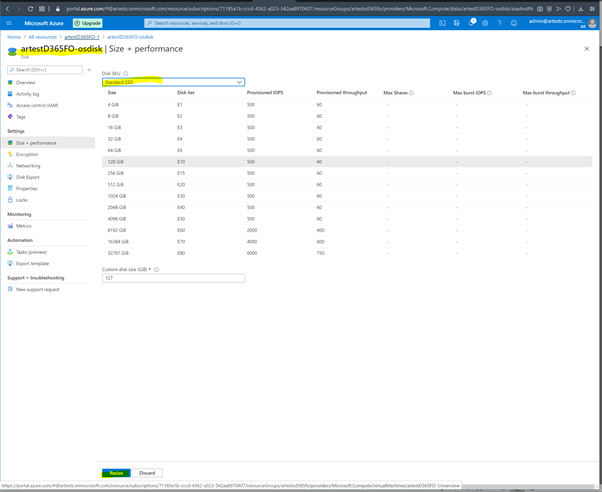
Set auto-shutdown for your VM
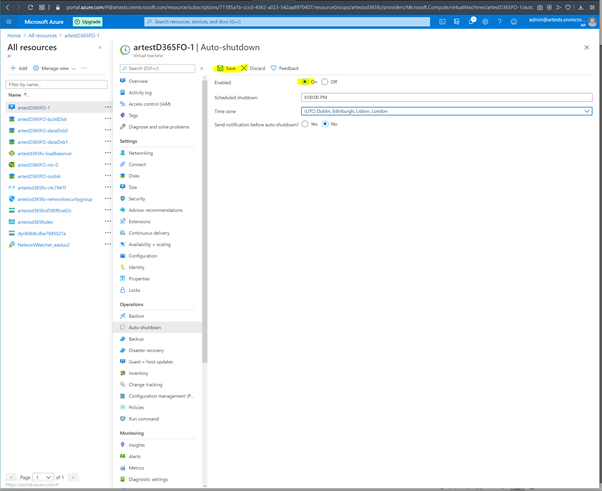
You are ready to go!
Start and enjoy your Dynamics 365 F&O development VM for free.

HI,
thanks for the Blog. Unfortunately I am stuck at the project settings as the Org type is Prospect.
How do I change that to customer. You mentioned by simple creating a trial environement. How do I do this. All subsequent steps are not working since the type is ‘Prospect’
Hi ,
I’ve updated that part.
You can follow steps at this post:
https://arbistech.com/how-to-create-dynamics-365-fo-trial/