You can find official documents here :
https://docs.microsoft.com/en-us/dynamics365/human-resources/hr-admin-integration-finance
I want to add some information on it, depending on my experience.
Before you start:
You need an Office365 account. If you don’t have one, take a look at my previous post, How to create Office365 Account – ARBISTECH
You need a D365FO environment. Unfortunately, the trial environment doesn’t allow to use entities. You need a development or a test environment. If you don’t have one, take a look at my post, How to create Dynamics 365 F&O cloud-hosted development environment for free – ARBISTECH
You need D365 an HR environment. If you don’t have one, take a look at my post How to create Dynamics 365 HR / Talent trial – ARBISTECH
Microsoft installs a CDS environment per Dynamics 365 HR environment for you. You can get which CDS environment is linked to your D365HR environment from about menu.
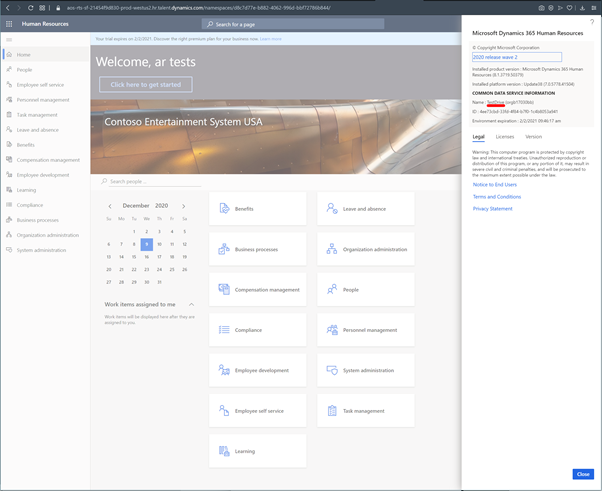
You should refresh entities in D365FO. If this is the first time you use this environment, then go to Workspaces > Data management. It’ll start entity refresh when it loads workspace.
Otherwise, to be sure, you should open data management workspace > Framework parameters > Entity settings. And click Refresh the entity list.
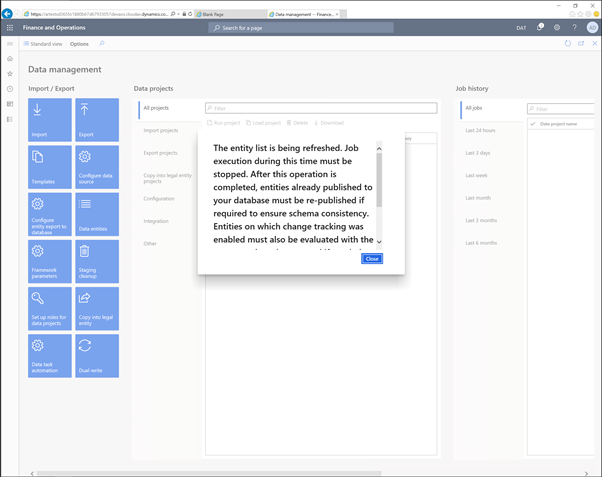
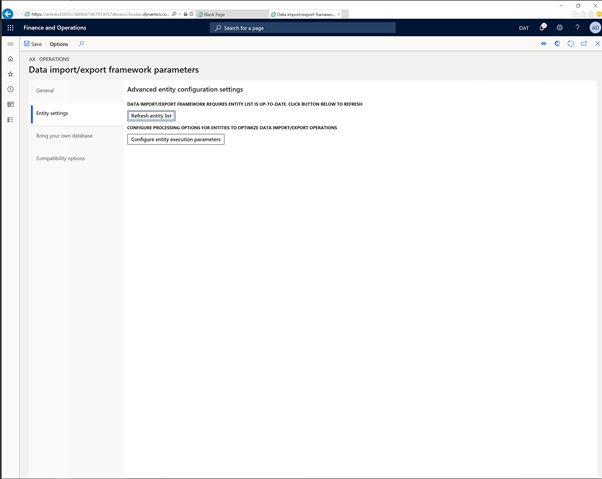
Do the same for Dynamics 365 HR
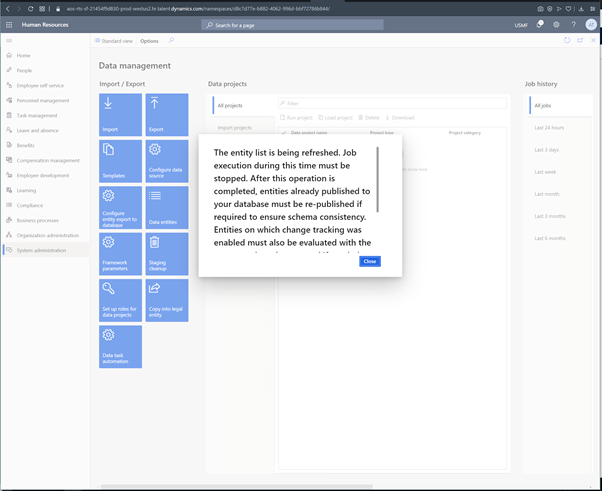
You need to enable Dynamics 365 HR – CDS integration at first and wait for it to be completed.
You can find the detail here :
You can get which CDS environment is linked to your D365HR environment from about menu.
After enabling CDS, you need to wait until Common Data Service integration missed request sync batch job is completed. You can change recurrence to speed up the first data transfer.
You need connections per environment.
Goto power apps admin page. Then select your environment. If you are using trial D365HR , then it is TestDrive.
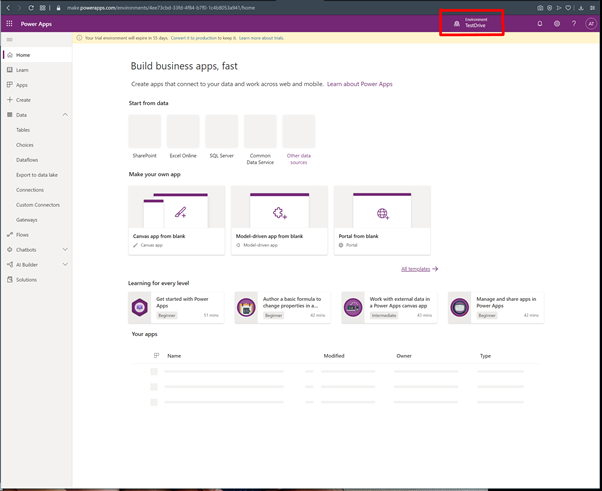
Go to connections menu and click Create a connection button . Put in common word in search and select connector.
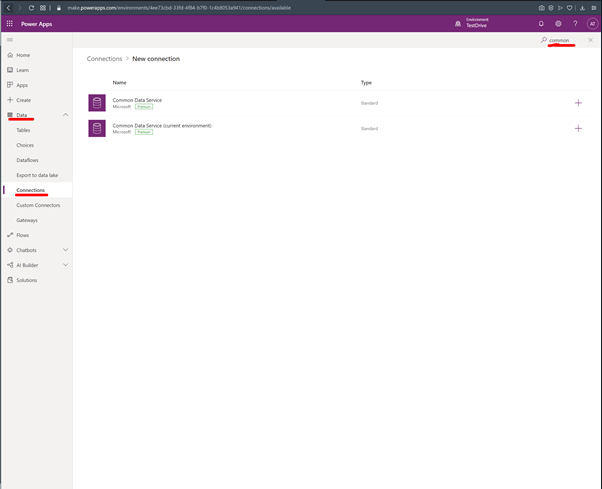
Select Common Data Service then Click Create button
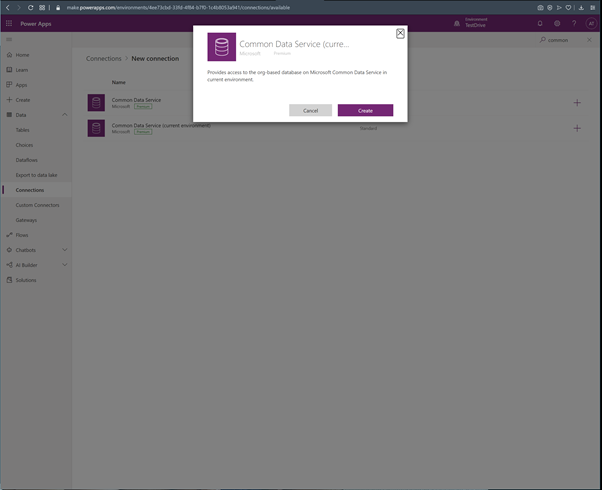
Do the same for dynamics. Select dynamics 365 Fin & Ops connector then click Create button.
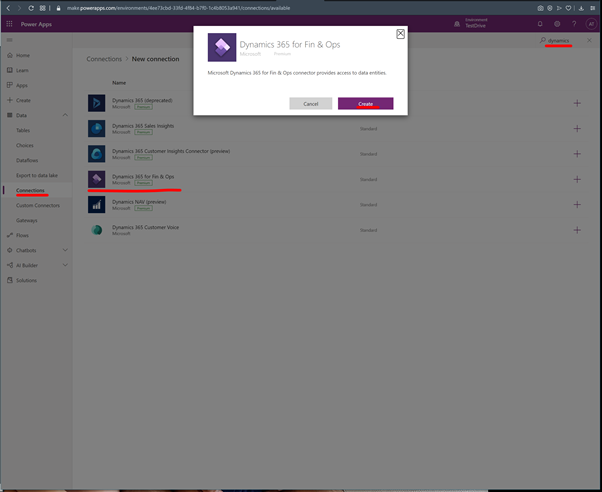
Now you have connections.
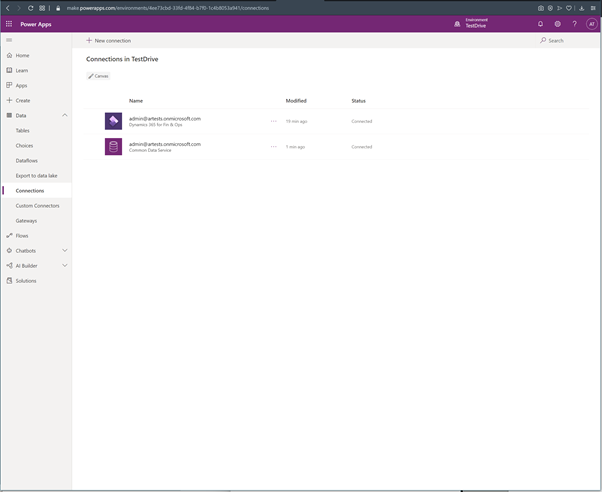
Go to powerplatform admin page;
https://admin.powerplatform.microsoft.com/environments?geo=Na
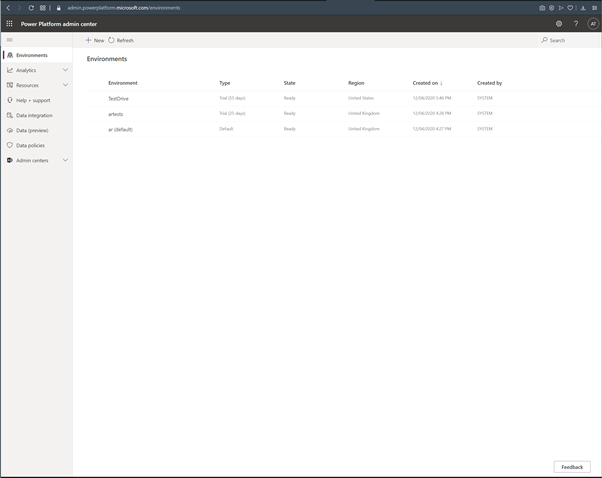
- Click Data integration
- Click New Project
- Put in Project name
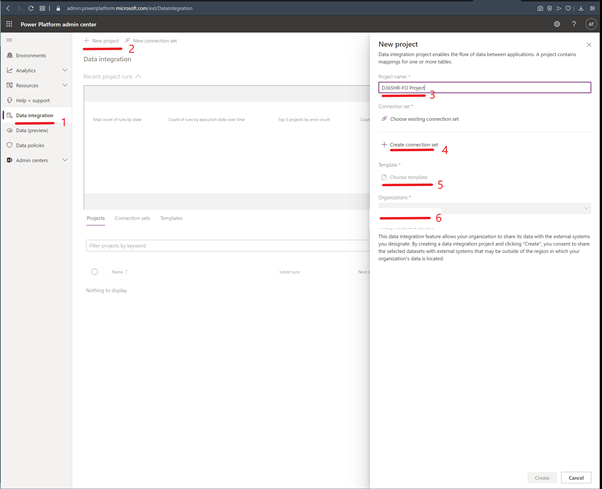
- Click create connection set
- Select CDS connection at first
- Select CDS environment
- Select D365FO connection
- Select D365FO environment
- Select CDS organisation on the left side
- Select D365FO company on the right side
As you see here, you can map only one company. So better to think of companies when designing architecture.
Then click Save
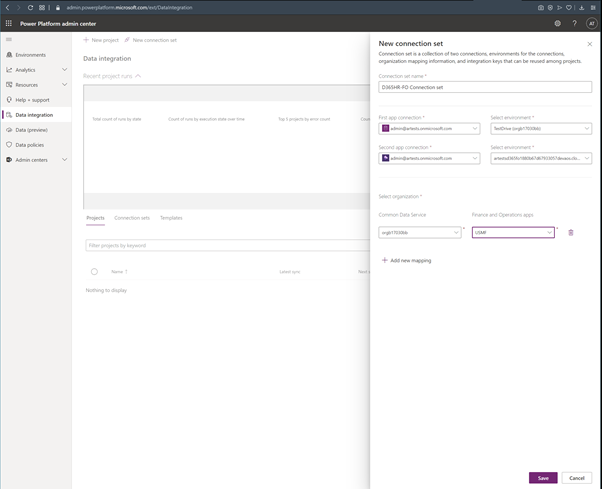
- Choose template
If you select Core HR, it will add mappings automatically. This will be HR to FO one way integration.
If you select others, you’ll get empty projects. You should do the mappings.
Click ok

- Choose organisations
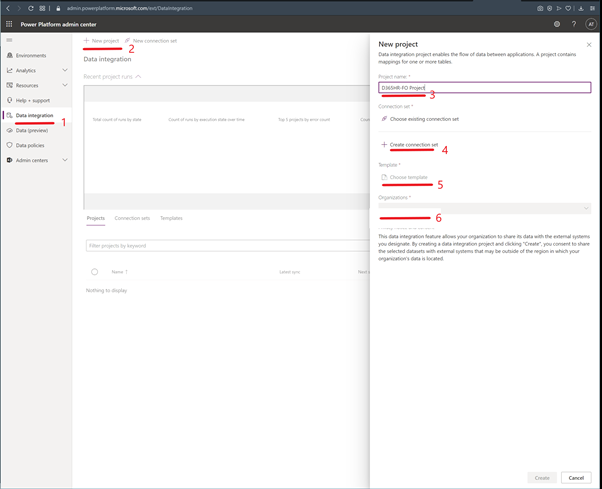
Integration project is ready now.Click on the project.
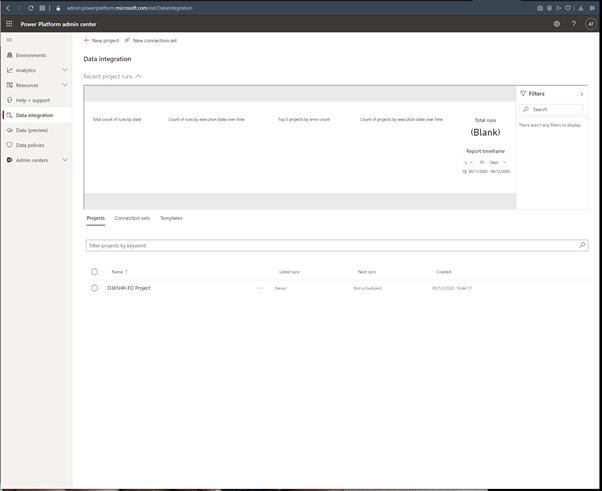
Now you can see the mappings.
If you have errors in mapping, that means Data integrator couldn’t connect to entities. So you have to check data entities in both environments.
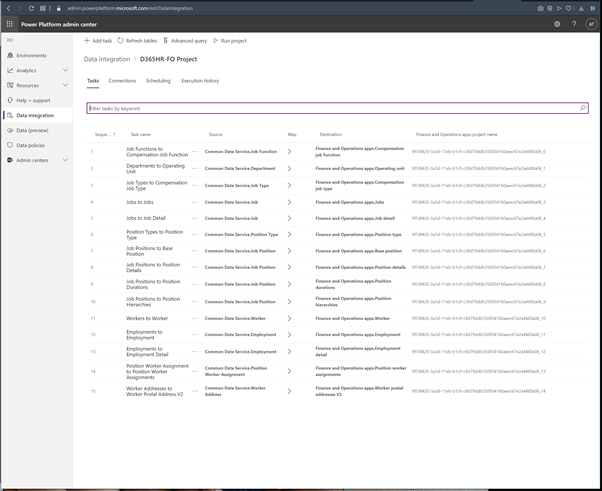
You can click Run project on top and see the result in the execution history page. You have lots of errors in the first run.
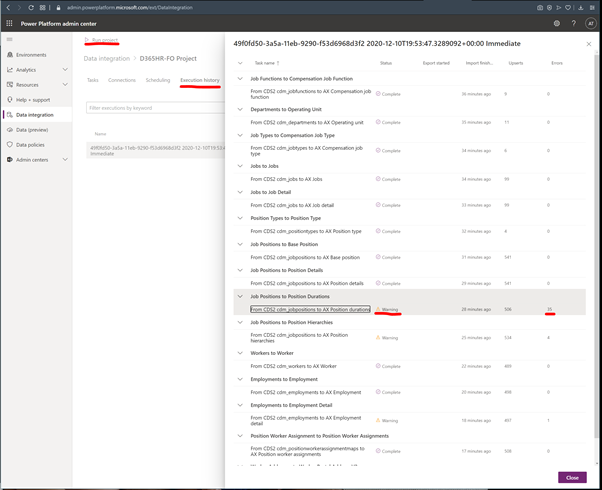
Good news, You have done your integration.
Bad news, this is not enough for minimum HR processes. You’ll be asked for other entities to be integrated. Classical Microsoft behaviour.

1 thought on “How to set up Dynamics 365 F&O – Dynamics 365 HR integration using CDS/Dataverse”